February 2, 2016
TimeS
Android 6.0 Marshmallow: Evolution or Revolution? A detailed review of the new version of the mobile operating system Google: the logic of the interface, new functions, system settings, standard applications and other …

Interface
For those who are not particularly closely following the development of Android, it may seem that since Android 1.5 in its interface was not any special changes. After all, at first glance, all the basic elements were in place: desktops with application shortcuts and widgets, icons, dock bar at the bottom of the screen, the status bar and “blind” system tray menu of the application with a list of all installed programs.
In fact, the changes in each version of the operating system a lot, but they are not always immediately apparent. Android keeps pace with the times and changes in the same way as the “Iron” component of smart phones and tablets. And it’s not just about entering new functions or change the graphic design style, but also the constant adaptation to the current habits and needs of users.
During the first versions of Android assumes that the user will place the labels of all they need applications on the desktop. But to enter the applications menu will be not much more than in the folder «Program Files» on a PC running Windows. Not by chance the default desktop was seven pieces (and some shells even allow you to create multiple profiles with different arrangement of icons), but the application menu has been represented by one long list, without the possibility of normal sorting.
The trouble is, that the owners of Android smartphones are not imbued with this idea. The icons of commonly used applications, they really carried on the desktop, but for all the others usually climbed in the application menu. Accordingly, most of the existing system of desktops from the main mass of users idle idle. So it is not surprising that with every new version of Android the original concept more and more varied, and the time of the Android 6.0 on her left virtually nothing.
Desk
Initially, the system uses only one desktop, on which there are several folders with proprietary Google applications and standard icon Play Store. The first folder is reserved for basic services like Gmail, Google Photo or YouTube, in the second there are shortcuts to notes and documents, and the third folder hold icon sections of Google Play.






The appearance of folders shown in the screenshots above. Icon framed in a circle, on which the “ladder” has icons contained in the program folder. In the open folder looks like a white rectangle with the icon of the application is displayed below its name, which can be edited at any time. Change the order of the icons in the folder, remove an existing tag to the desktop or add a new folder, you can simply drag and drop. A new folder is created as simple, it is enough to drag a tab to another application.
The area of the screen reserved for icons docking bar that looks no different from a desktop. The same transparent background, the same five icons with reference to a common grid and has a familiar folder support. On the left side are the icons and the dialer application to send SMS-messages on the right – icons Google Chrome and the camera. In the center is an icon application menu, which, unlike the others, can not be moved or deleted. A short tap on it opens the application menu itself, a long tap is built-in search box.
In general, the different types of research in the new versions of Android are surprisingly many. For example, the search string is Google, at the top of the screen. In fact, this is the usual search widget, only he is outside the area of the desktop. So, at first, it can not simply remove or move, and, secondly, it will be visible at any desk, just as icons docking bar.
Furthermore, no forget about Google Now, which is under the Android 6.0 retracted leftmost screen. This is done with an ulterior motive, because a long tap or swipe on the button “Home” Now is not Google Now, and contextual search box Now on Tap. Which works including on the Google Now screen or on a web page Google.com. So if you want you can collect such utter search matryoshka – search search within search. And most likely, this is not the limit.




If you want to create a new desktop is very easy to do this, simply drag and drop any existing label to the edge of the screen, and then put on appearing Desktop. Empty desks can not leave, they will be automatically deleted.
Long tap on any empty area of the screen activates the edit mode desktops. Here you can change the wallpaper (like on the pictures of the pre-set, as well as any available on the smartphone image) and add one or more widgets.






On its own list of widgets is designed as a vertical list, where each row corresponds to a single application. But if the available widgets from multiple applications and they are all on one line does not fit, then the section with their thumbnail can scroll horizontally. Despite the fact that the size of the list is obtained from a very solid, use it surprisingly comfortable. Firstly, because of the names and icons of applications, as well as sorting alphabetically, which allows you to quickly find the desired widget. And secondly, because of the large thumbnail widgets, which once it is clear that they are and will look like on your desktop.




The size of many of the widgets can be changed – a standard feature of Android, which is present in the system for several years. It’s enough to make a set of desktop widget long tap and drag over the edge. Delete a widget or shortcut to an application is even easier – you just need to drag them into the top of the screen that appears on the right there is the inscription “Remove.” Separately, I note that in a similar way you can now delete not only a label, but the application itself. Unless, of course, it is not considered to be systemic and were not pre-installed by the manufacturer of the smartphone. But before this would have to either look for the program icon in the application menu, or go to the appropriate section of the settings.

 >
>

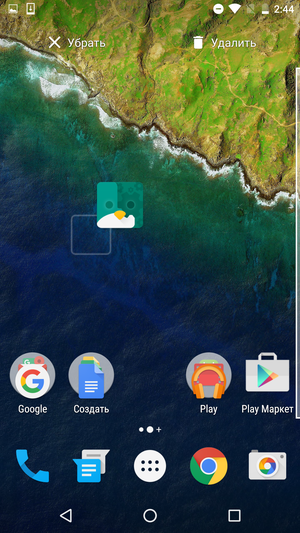
The status bar, notification bar
As before, the status bar is almost completely transparent. Only slight tint, which allows white icons remain legible even on light wallpaper. On the right side is the system information: time, battery life, network signal strength, Wi-Fi and so on. Left – icons of notifications from applications such as reports of a new letter, an update is available on Google Play and save screenshots.
To open the shutter notifications panel, you can either with a vertical swipe from the top of the screen, or by double-tapa on the status bar. In this mode, the status bar looks noticeably thicker on her left side displays the time, date and day of the week, on the right – the rest of the system icons and icon change of user.
All other notifications are displayed in a list of cards that you can brush away from curtains horizontal swipe. In addition, under the list of the cards have a special button that allows you to delete all the notifications “one-click».
The top card in the list displayed in expanded form – in addition to a brief description of the notification, there may appear some more information (eg, make a screenshot thumbnail or text received messages) and several buttons that allow you to perform the basic steps, without switching to the application itself. For example, the power-saving mode when the battery is low, an answer came, download and install any available updates, and so on. In addition, any card can be opened manually or collapse.






Long tap on the notification card shows from any application, it is come. Tapnuv icon «i», you can customize to receive notifications from the program: to block all notifications, mark them as important (thereby allowing audio signals even in the “Do Not Disturb”), to hide sensitive data, and so on.
If make another vertical swipe (or from the beginning to perform swipe from the top edge of the screen is not one, but two fingers), will open the panel switches. This is the way most quickly enable or disable Wi-Fi, use the flashlight to switch your phone to “Do Not Disturb” or “Airplane” and so on. Just above the switch block located the slider to adjust the brightness of the display.




Sometimes, next to the switch is a tiny icon in the form of a white triangle. By clicking on it, you can select some additional options, such as specifying Wi-Fi network to connect to or view a list of Bluetooth connection devices.
I do not really like the way this time implemented in Android 6.0 – name switch to the icon of additional options very tiny, get on it at the first attempt is not always possible. Especially during the shaking on public transport or on the go. In addition, instead of the arcane triangle where it would be wiser to use all the usual gear icon. Especially since it is such an icon has been selected for the Setup menu, which can be accessed from the same screen.
Initially, change the set or location of the switches can not, although in the current versions of the system, there is one trick that still allows access to the desired settings. To do this, you must press and release the cog icon for a few seconds, which will activate the hidden features of the system. More on this will be discussed in the relevant section.
Application Menu
The new version of Android applications menu has been significantly reworked, which had to liking not for everyone. Now it is made in a vertical list on a white background. All icons are arranged in alphabetical order (the letters of the Russian alphabet first), change their order can not be manually. The first line of icons occupy four of the most sought-after application, it is slightly above the search box.


squander list like using a standard swipe and with a special slider on the right side of the screen. In the second case, the display will show the letters of the alphabet, to which you scroll through the list, and the icon of the first starting with this letter app will be slightly increased.


In general, the applications menu will finally turn into a kind of analogue of the “Start” button from the desktop version of Windows: a list of the most frequently used applications, built-in search bar, alphabetical order, etc. . Some people will like it, some do not, but, as for me, it’s just a matter of habit. Especially as possible somehow to group and arrange application icons on the desktop, users no bevel.
Screen lock
Compared to previous versions of Android lock screen has not changed. Just change the font of the widget hours, although the eye is almost imperceptible. Under the clock is now possible to put some kind of a text, for example, for a reminder or a request to return a lost phone. And it became a slightly different set of shortcut icons – in the lower left corner of the icon is now the Google Now, instead of the dialer, as it was before. However, to return the old layout of icons can always be configured.


For a long time calls is the main feature of any smartphone, then began to settle for the role of “first among equals”, and now it is already questionable. In any case, from the perspective of Google, quick access to the screen with personal tips Google Now is more important than a couple of seconds saved on a set of numbers.
In the right corner is the icon of the camera, which can be enabled without entering the password even in the event that the smartphone unblocking PIN have installed or graphical key. Since the main part of the screen is reserved for locking card notifications icon shortcut huddle at the bottom of the screen. Taking into account that is now in vogue “spade” with a screen size of 5.5 – 6 inches, it’s not very cool. All the more so now you need to swipe to perform it on the corner of the screen, but not on its edge.


By the way, a notification on the lock screen can not be displayed, depending on the user-selected security settings. When setting a password will be offered three choices: to display all notifications to hide confidential information and do not show anything.
No comments:
Post a Comment